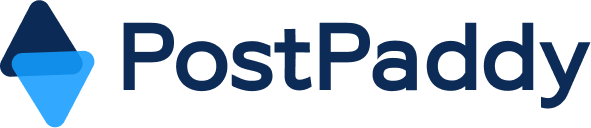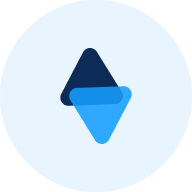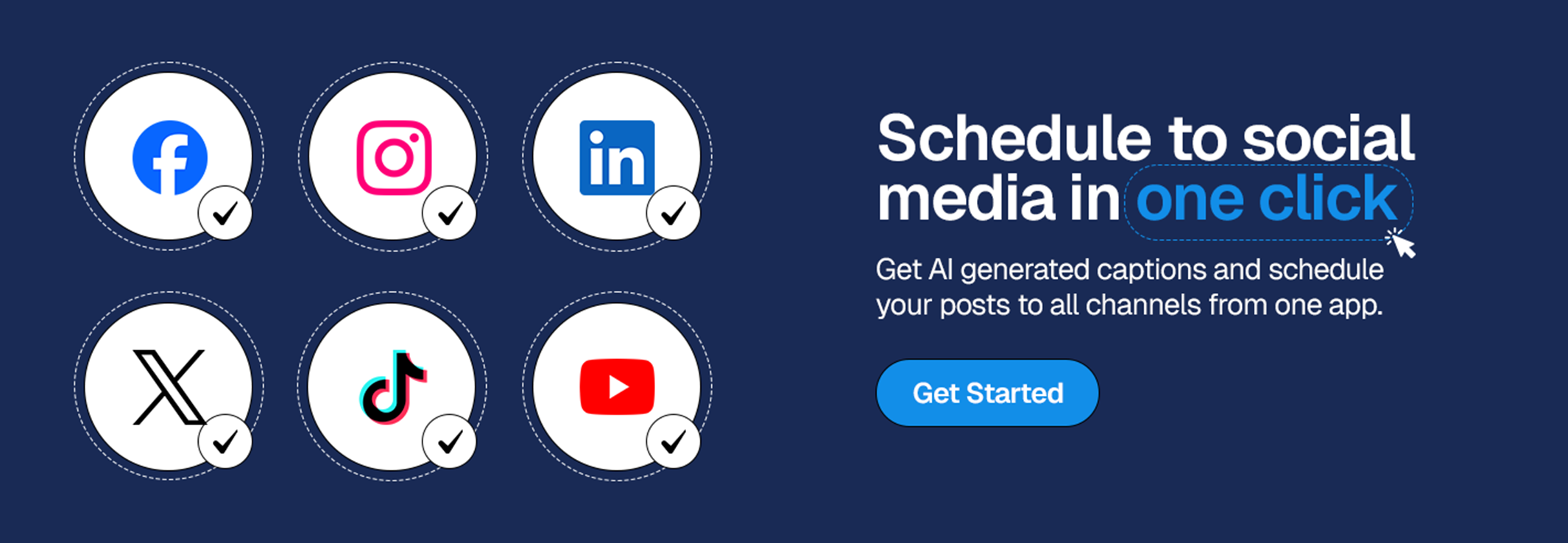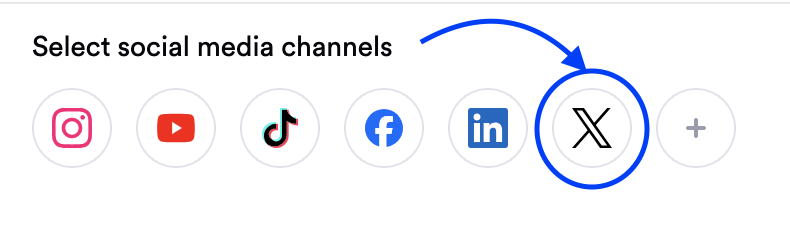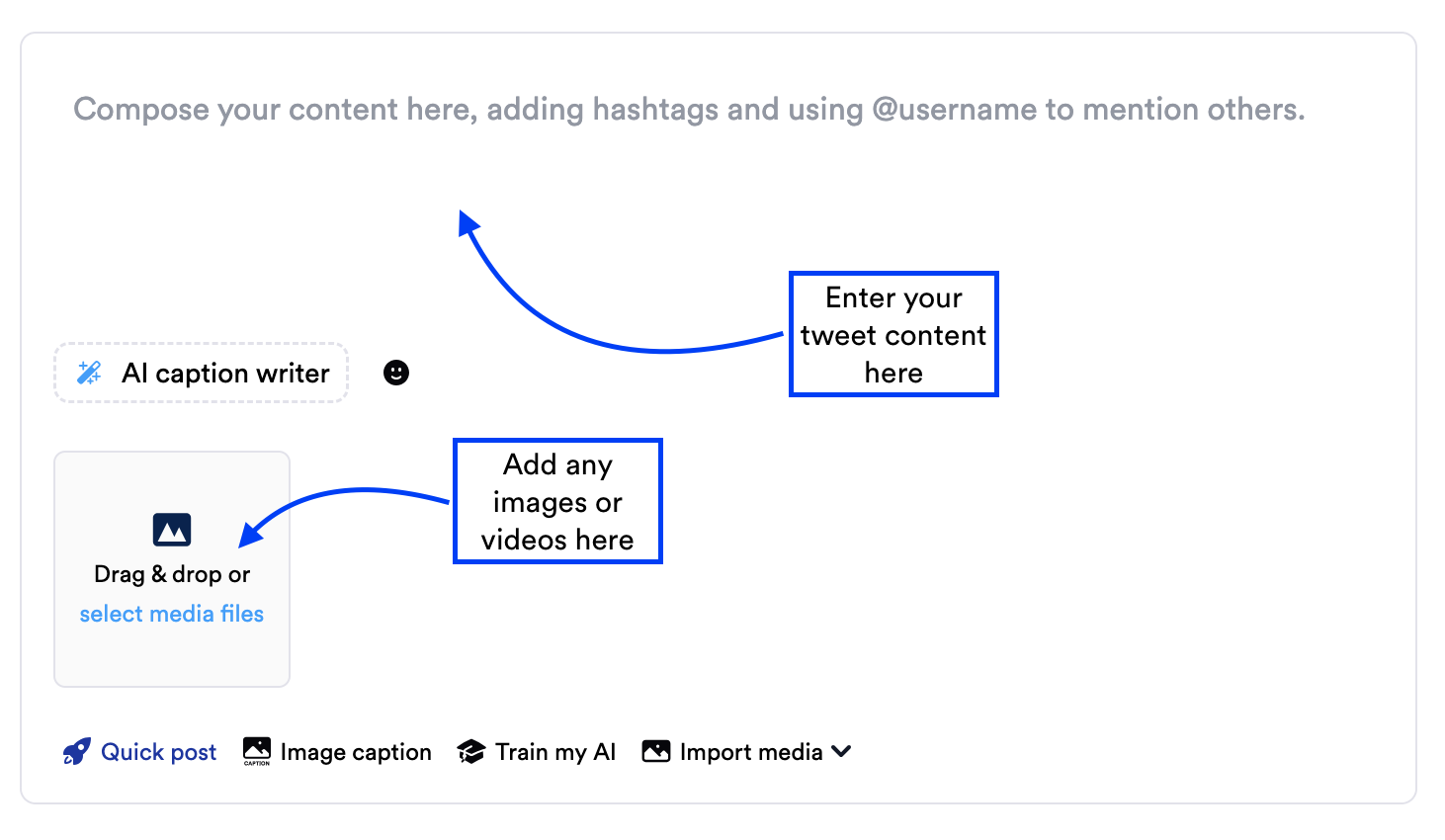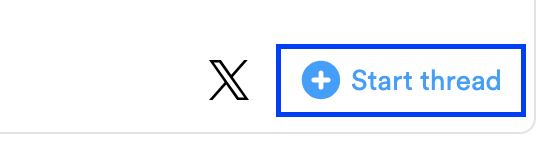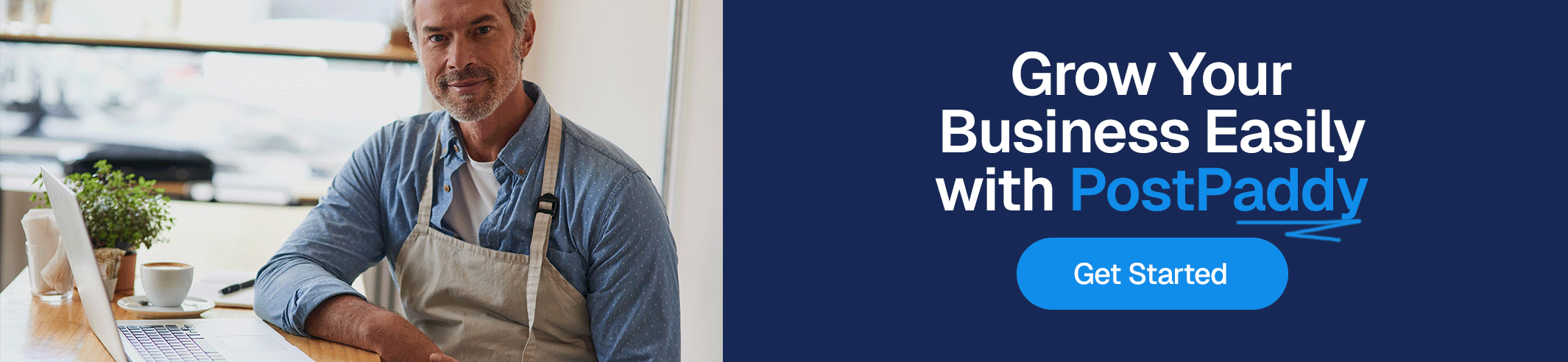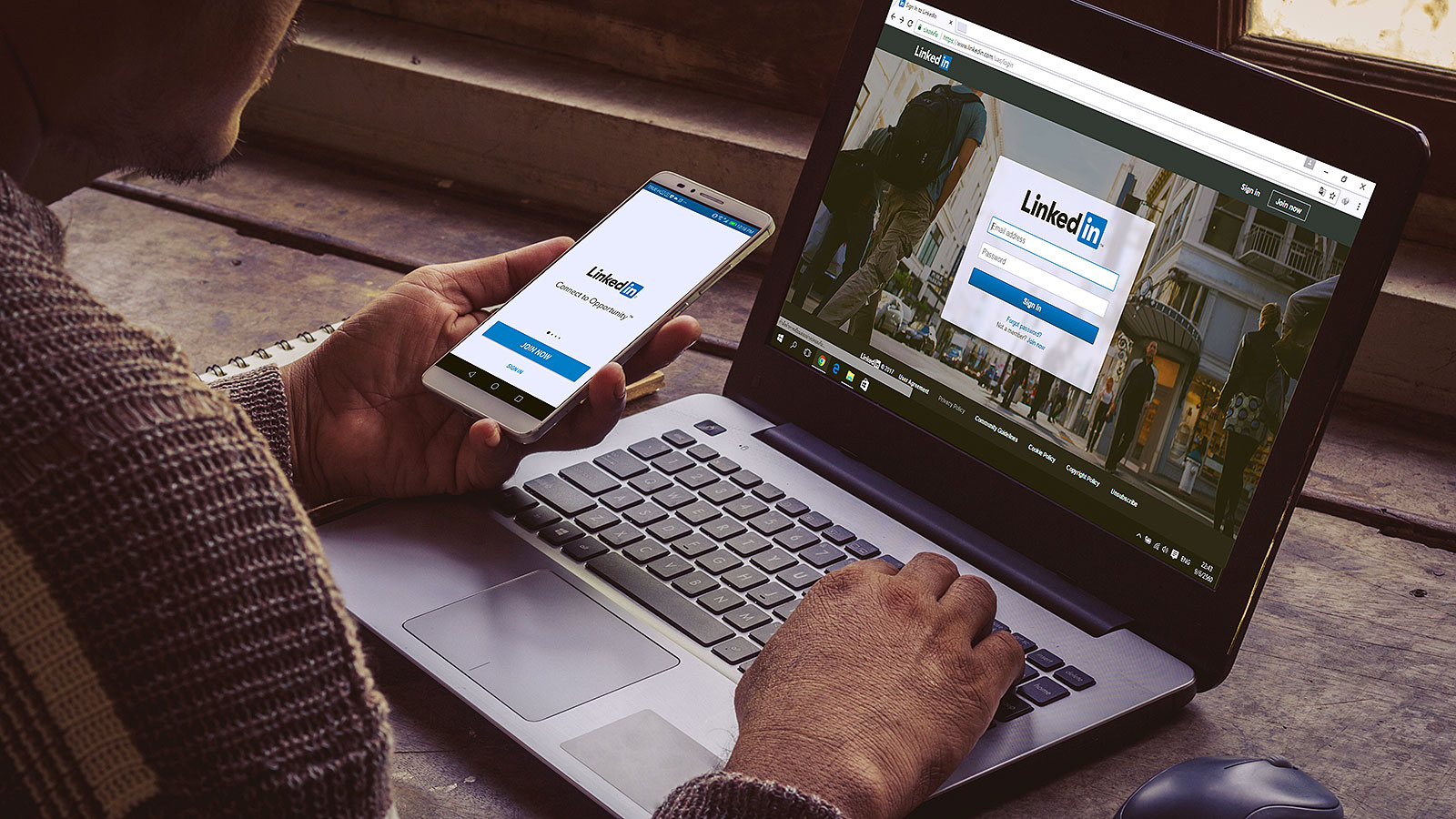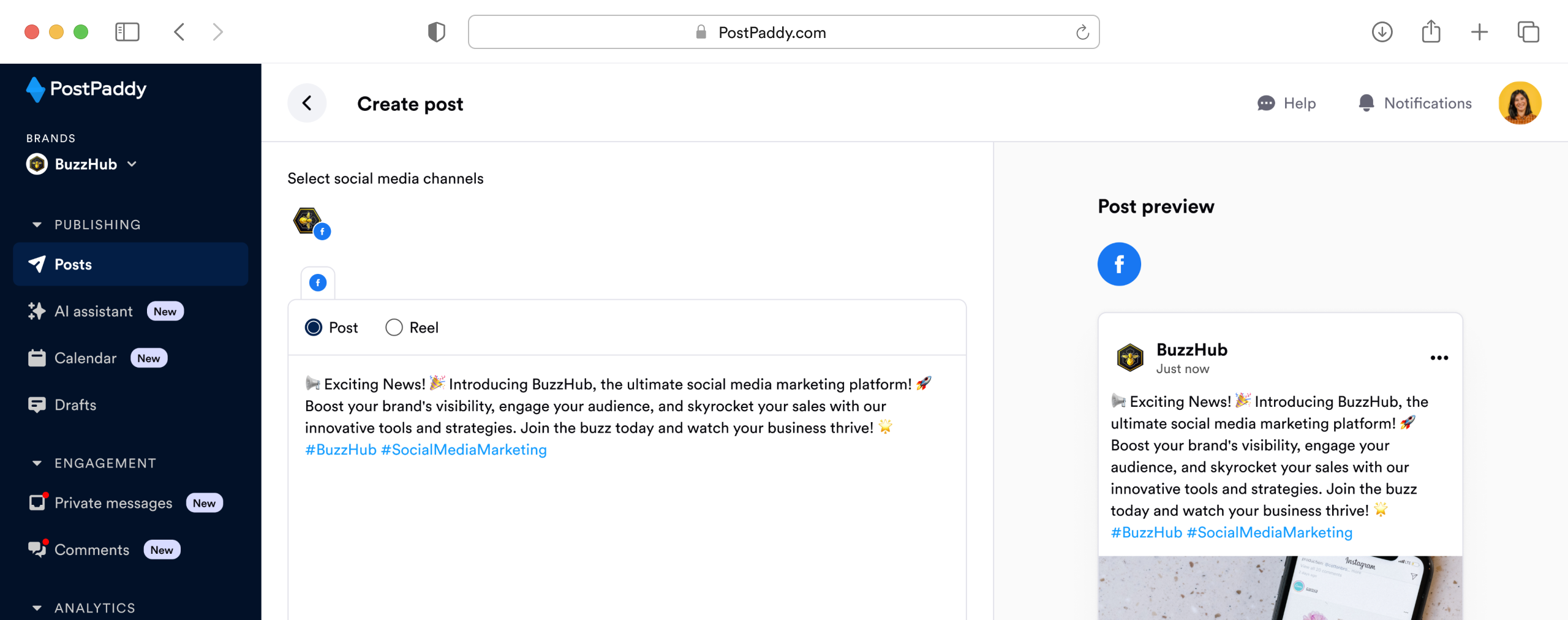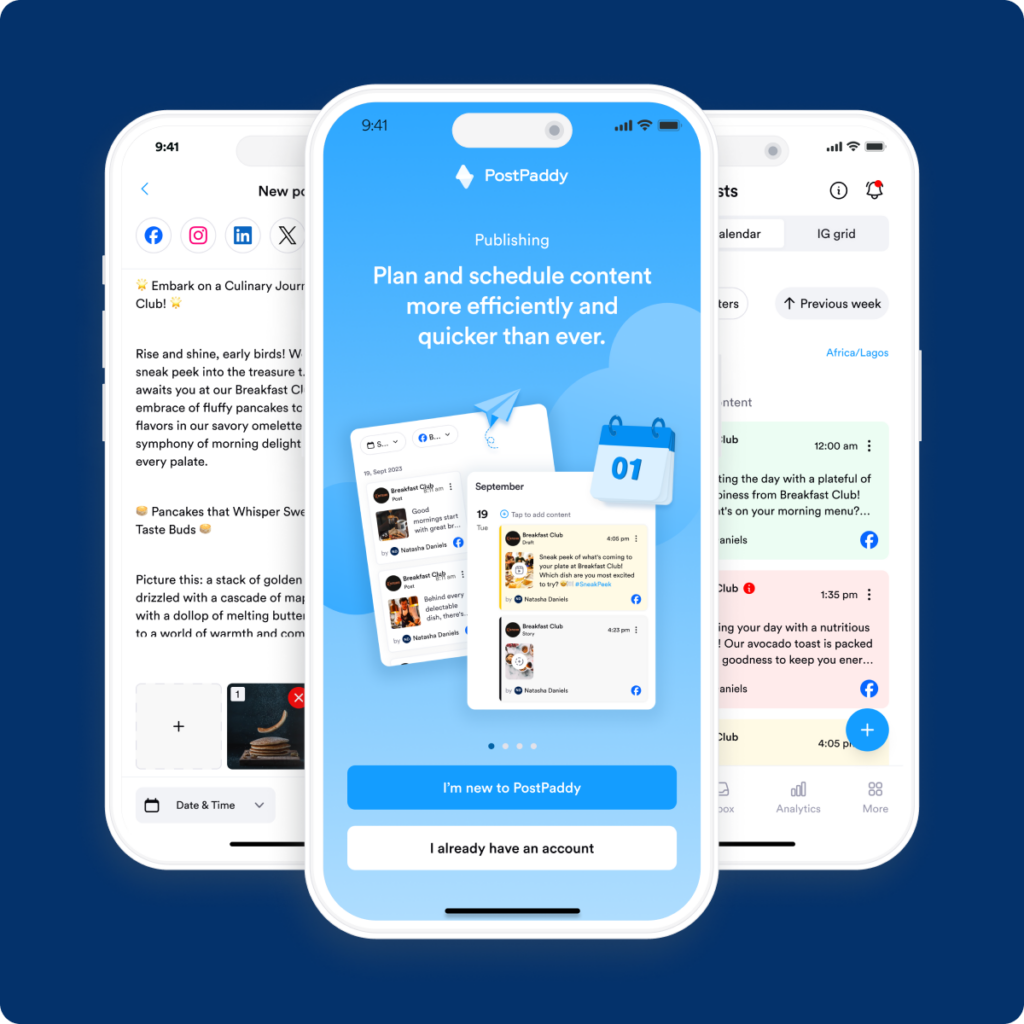How To Create The Best Social Media Handle?
Your social media handle is more than just a username—it’s a vital part of your brand identity. In this guide, you’ll learn how to create the best social media handle for your business, from keeping it short and memorable to ensuring it’s legally sound and future-proof. By following these strategic steps, your handle can enhance your online presence and set your brand apart.