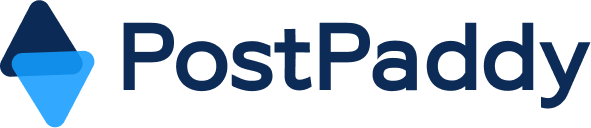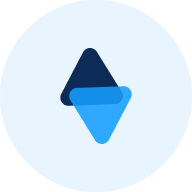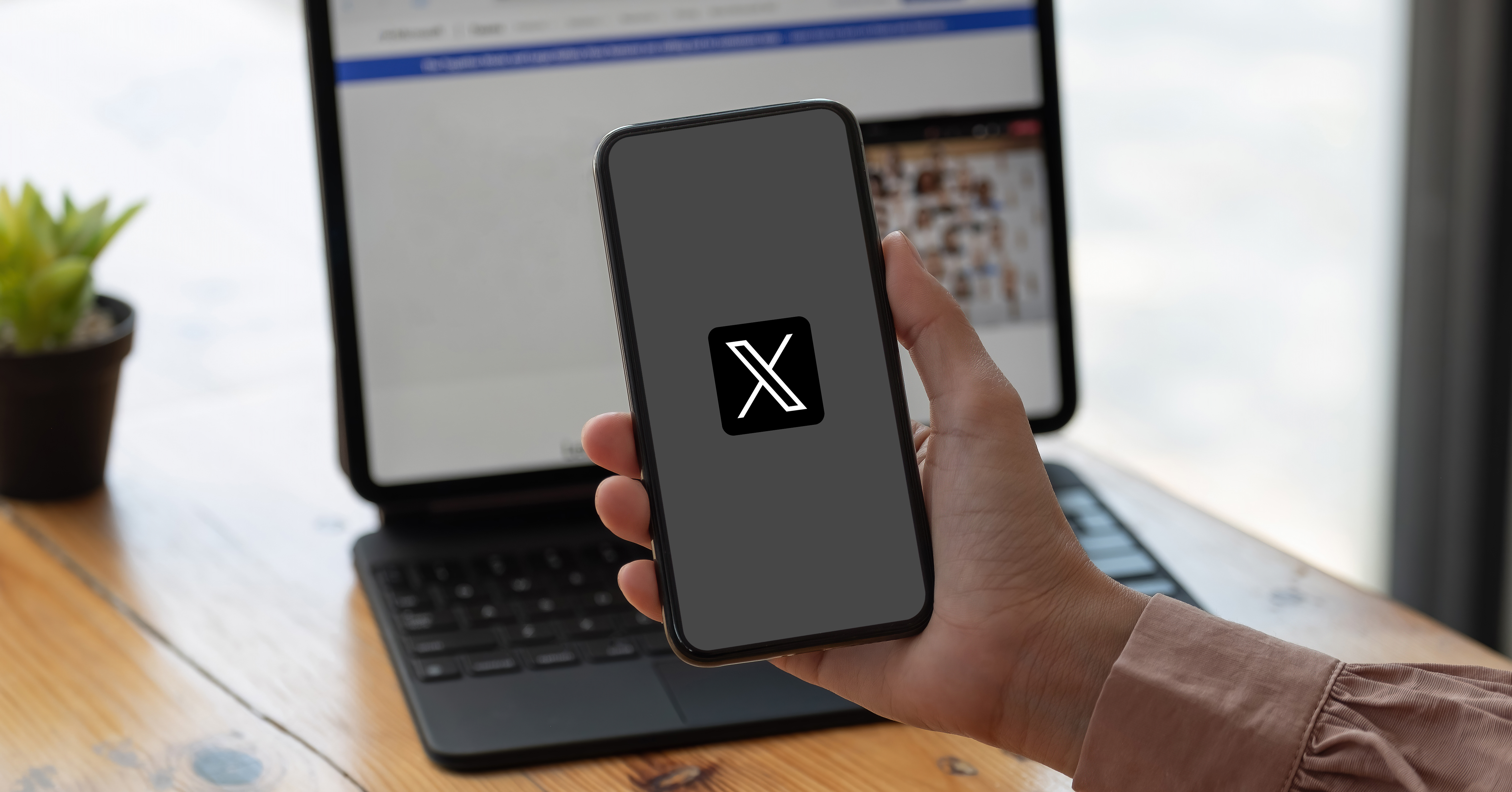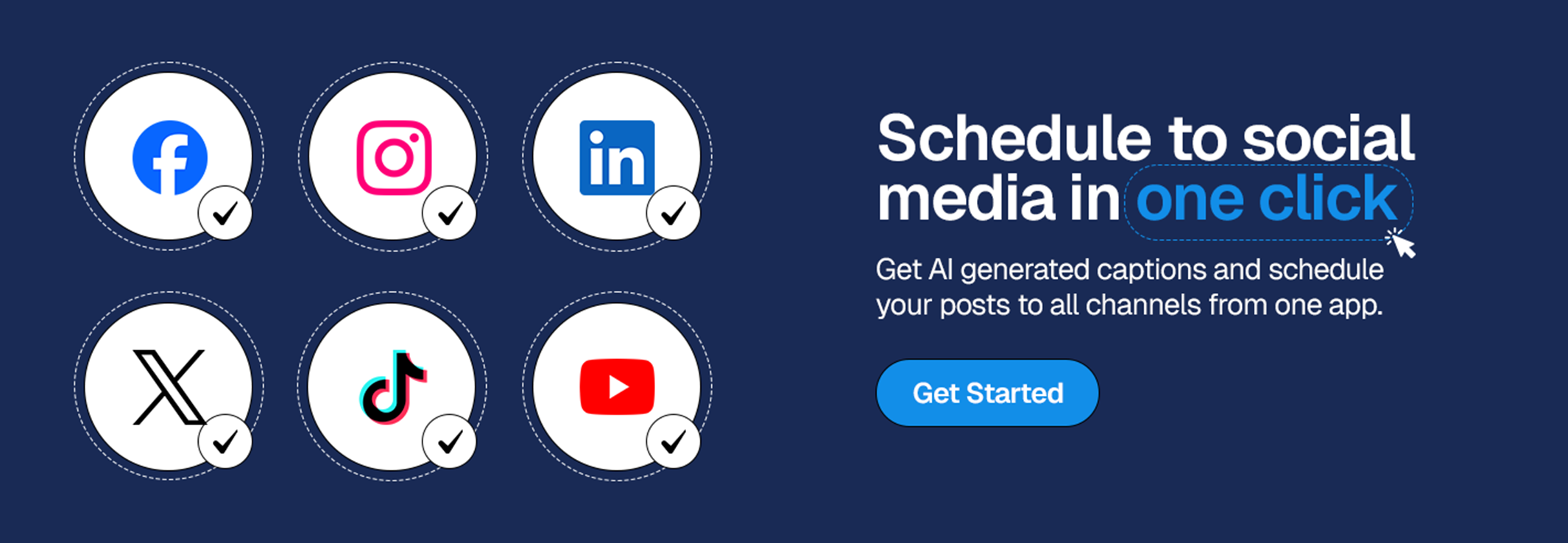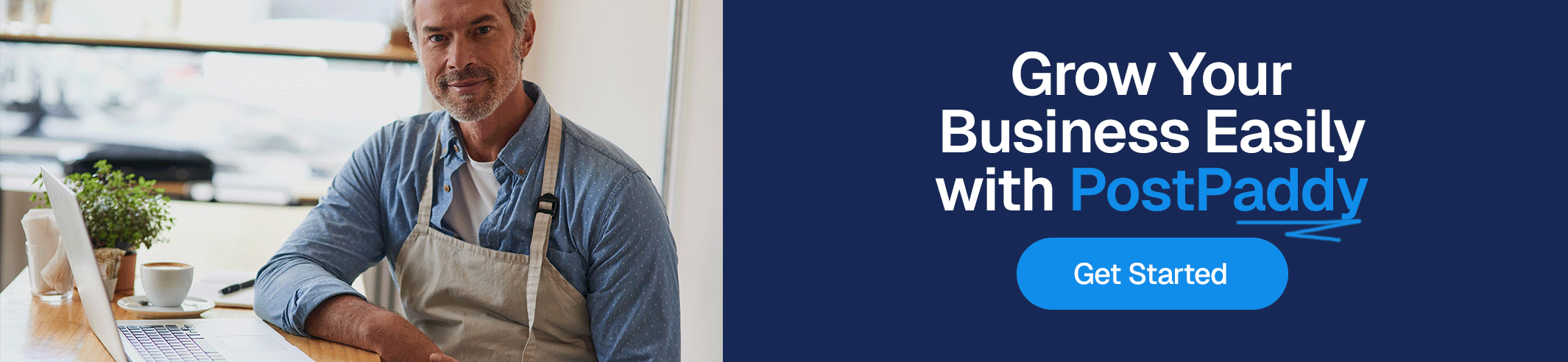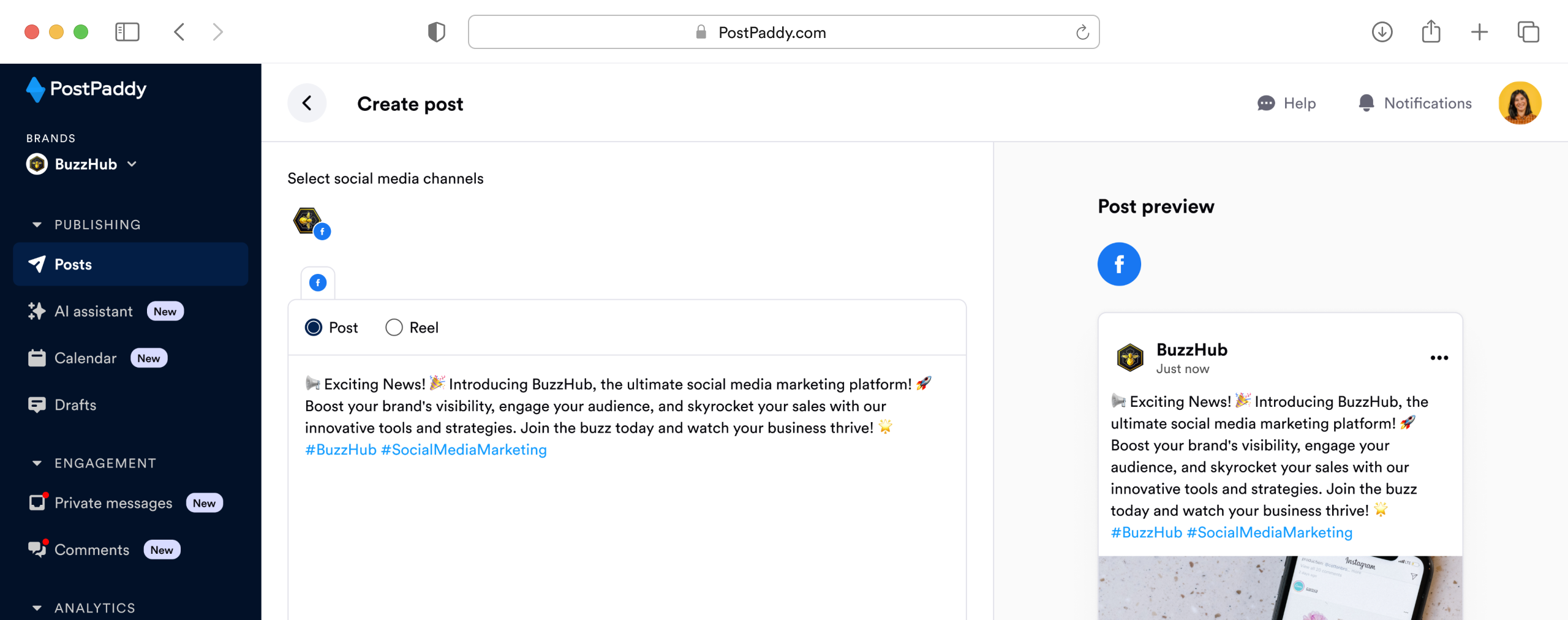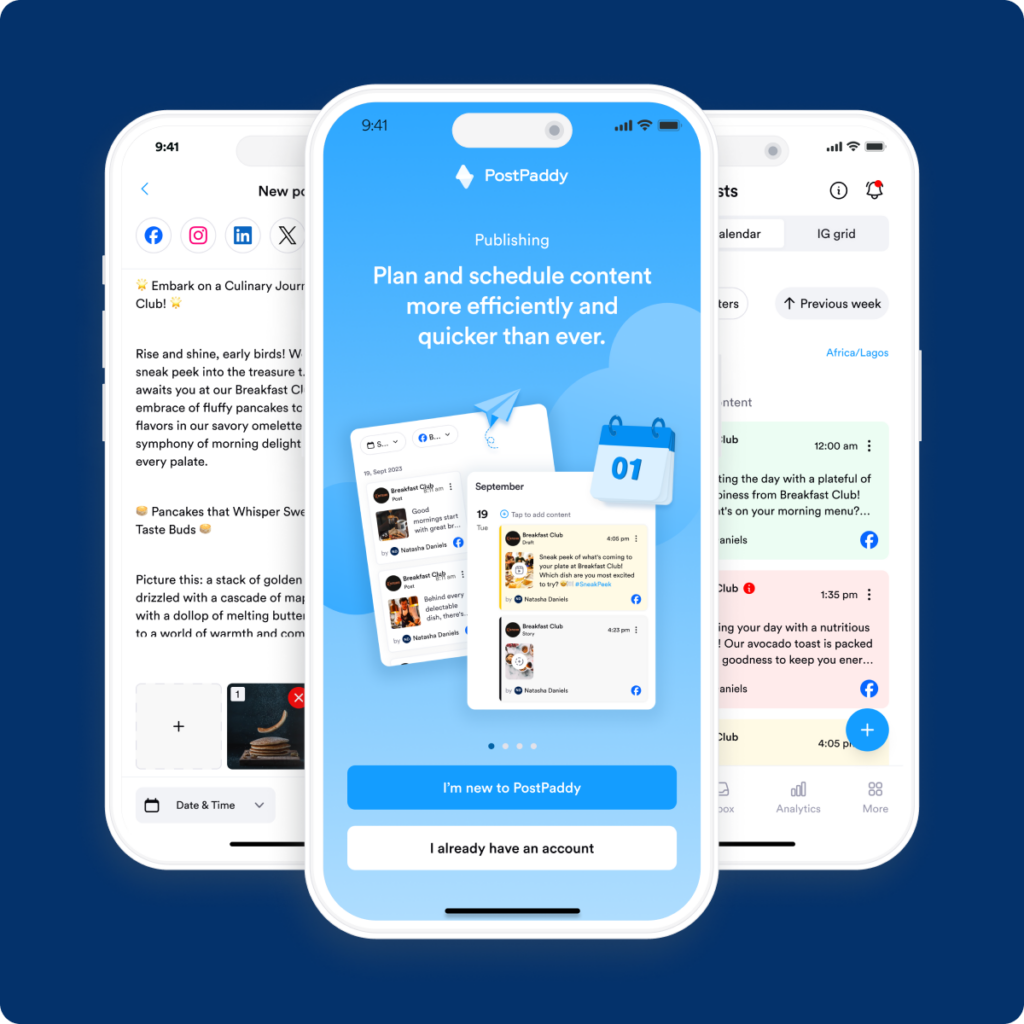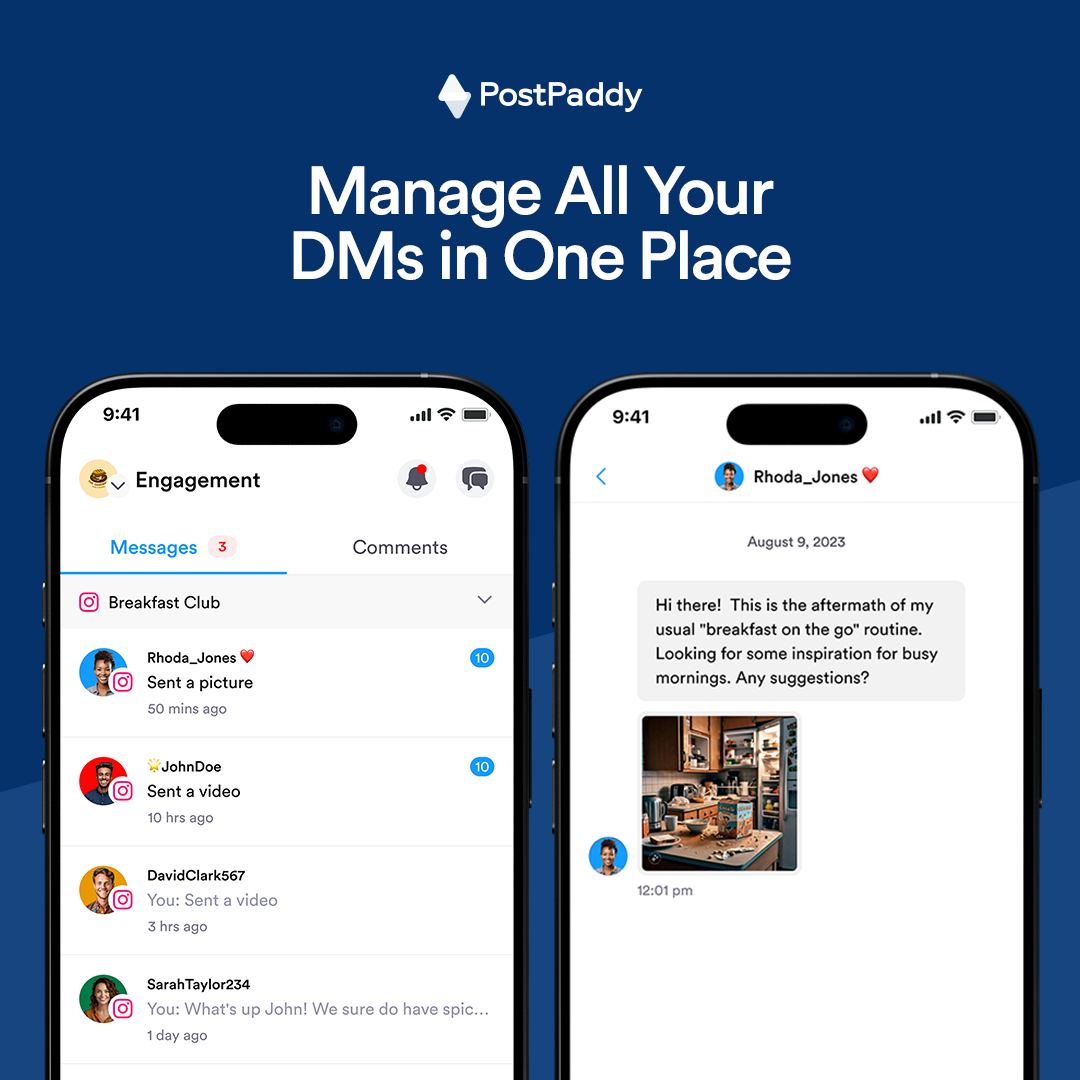
How to Stop Missing Messages And Respond to DMs Faster
Responding to DMs across multiple platforms doesn’t have to be chaotic. With PostPaddy, you can manage all your social media messages in one place, ensuring faster replies and better customer relationships.