
Top 5 SMART Goals To Help Your Brand Thrive Online
Not having a SMART goal sets up your business for failure, as your goals will likely be unrealistic and vague.
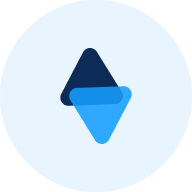
LinkedIn is a powerful platform for professional growth. This guide will walk you through the steps to locate and customize your LinkedIn URL, ensuring you make the most of your online presence. Learn how to find and share your LinkedIn URL on various devices and understand the benefits of customizing it for simplicity and professionalism.
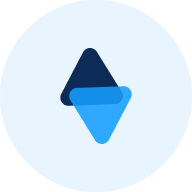
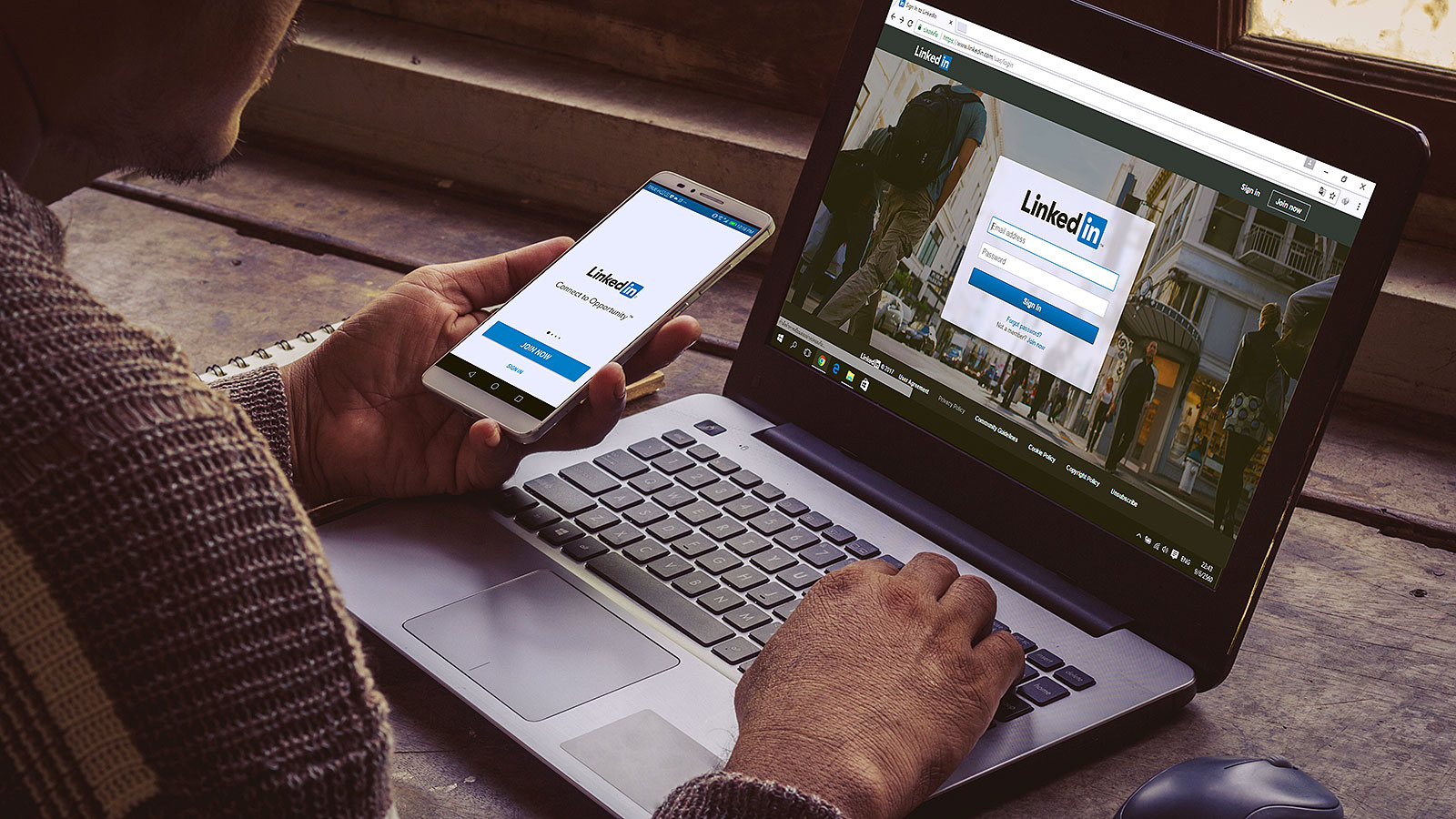
LinkedIn is a powerful platform for networking, job searching, and professional growth. Whether you’re looking to share your profile with potential employers or connect with industry peers, knowing how to find and share your LinkedIn URL is essential. This guide will walk you through the steps to locate and customize your LinkedIn URL, ensuring you make the most of your professional online presence.
Sharing your LinkedIn profile link can help you expand your professional network, apply for jobs, or simply showcase your achievements. Here’s a simple guide on how to find and share your LinkedIn URL on various devices.
Your LinkedIn URL is the web address that leads directly to your LinkedIn profile. By default, it contains a mix of your name and random characters, but it can be customized for simplicity and professionalism.
Sharing your LinkedIn profile is easy. Here’s how you can do it:
If you want to share a specific post or article from LinkedIn, follow these steps:
Here’s how to copy your LinkedIn URL using the LinkedIn mobile app:
To copy your LinkedIn URL on a desktop or laptop:
Q: How do I shorten my LinkedIn URL?
A: Shortening your LinkedIn URL makes it easier to share and remember. Here’s how:
Q: How can I make my LinkedIn URL my name?
A: To make your LinkedIn URL your name:
Q: How to customize my LinkedIn URL
A: Customizing your LinkedIn URL can enhance your personal brand. Follow these steps:
By customizing your LinkedIn URL, you make it easier for others to find and connect with you, creating a more polished and professional online presence. Now that you know how to find, copy, and customize your LinkedIn URL, you’re well-equipped to share your profile with the world confidently. Want to check out how to create posts for the LinkedIn algorithm? Read this guide for LinkedIn algorithm posting tips.

Not having a SMART goal sets up your business for failure, as your goals will likely be unrealistic and vague.
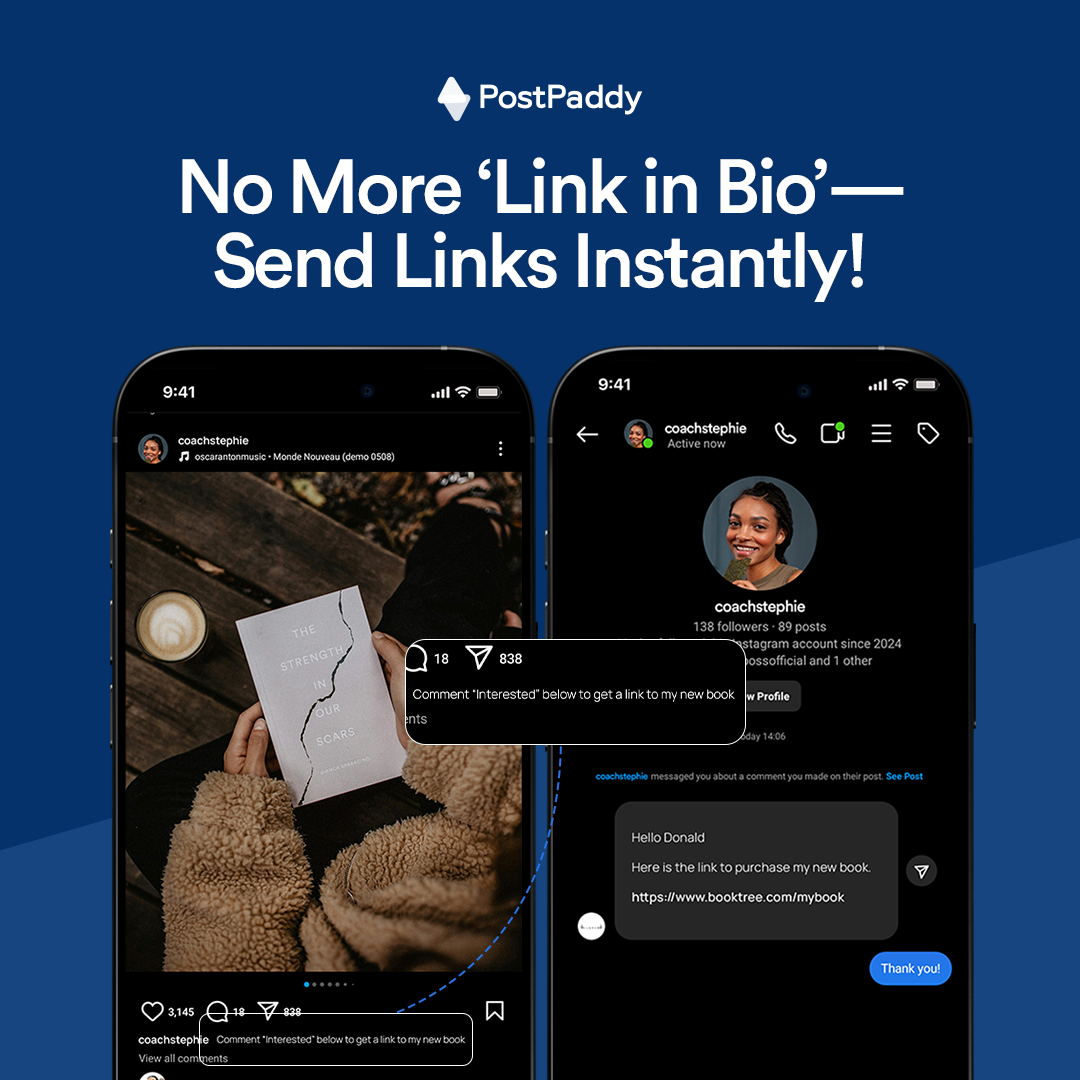
Why ask followers to ‘check the link in bio’ when you can deliver the right link straight to their DMs? With PostPaddy’s Automation, you can drive sales, increase engagement, and save time by scaling your interactions seamlessly.
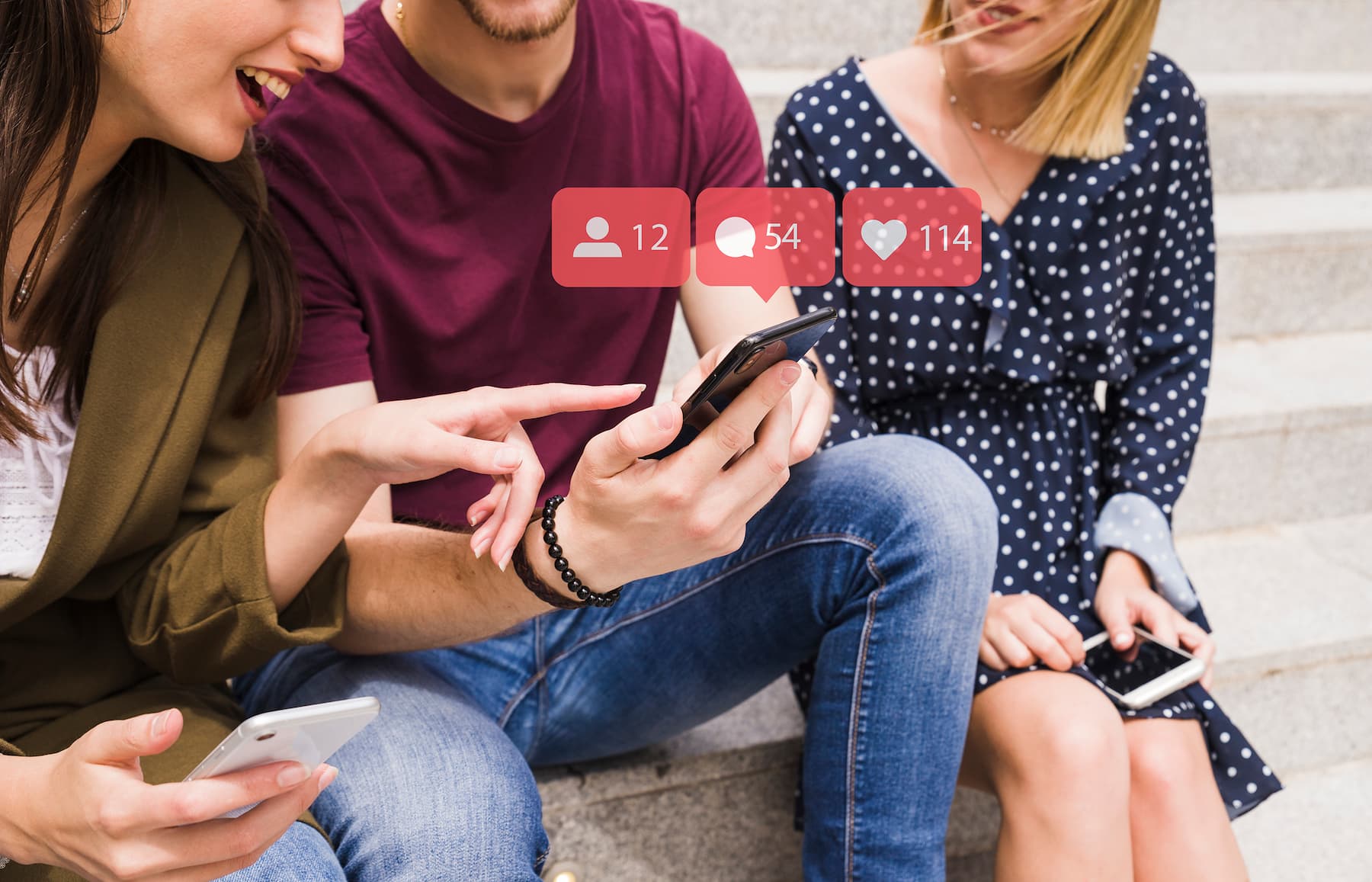
Growing your social media following doesn’t have to be complicated. These five promotional tactics will set you on the path to success. Ready to take your social media game to the next level? Let’s dive in!
Create an account and start managing your social media hassle-free, it only takes a few minutes to setup your account
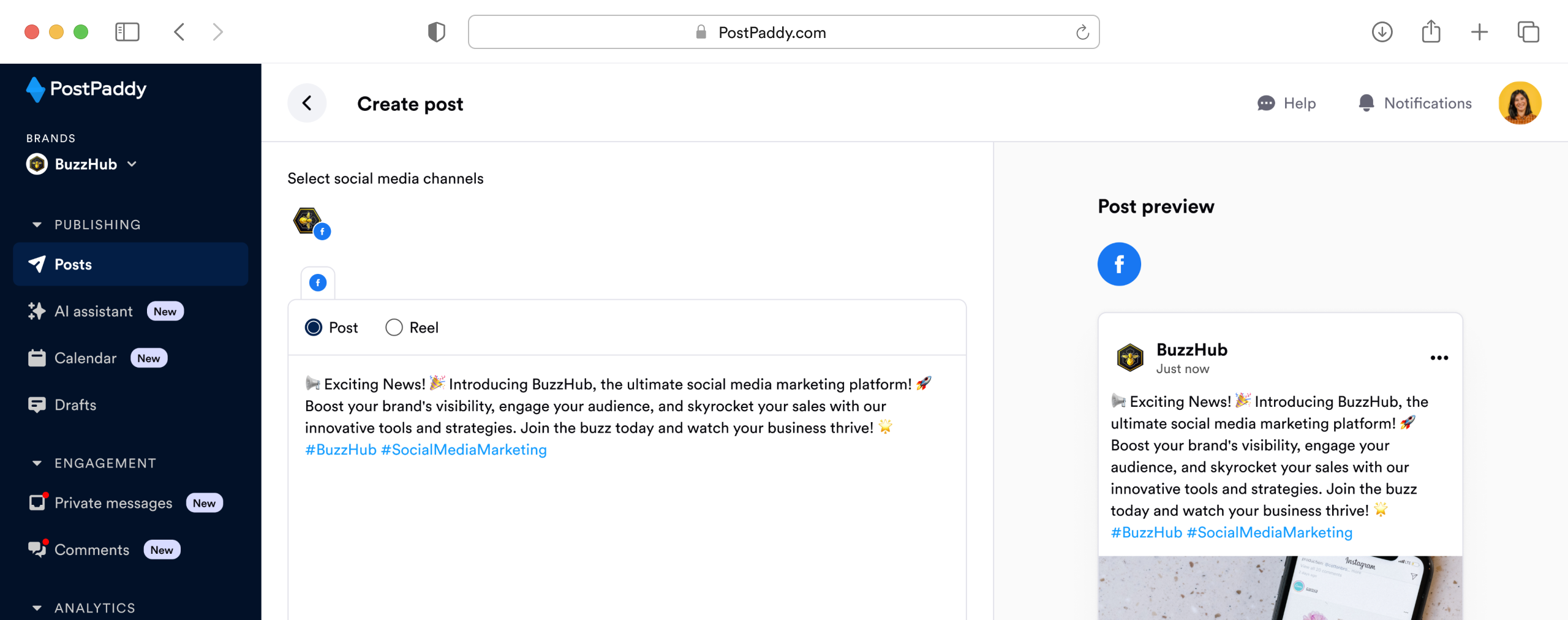
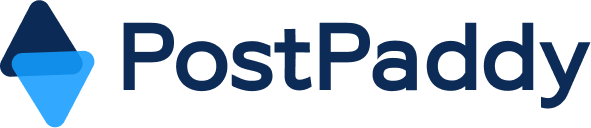
Experience better social media content management powered by teamwork, unique strategies and qualitative post analysis across social media platforms all on Post Paddy.
11900 Commerce Street, Apt 1307
Farmers Branch
Texas
75234
©2023. PostPaddy. All rights reserved