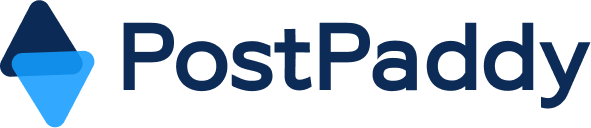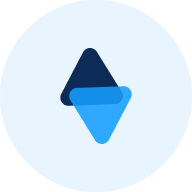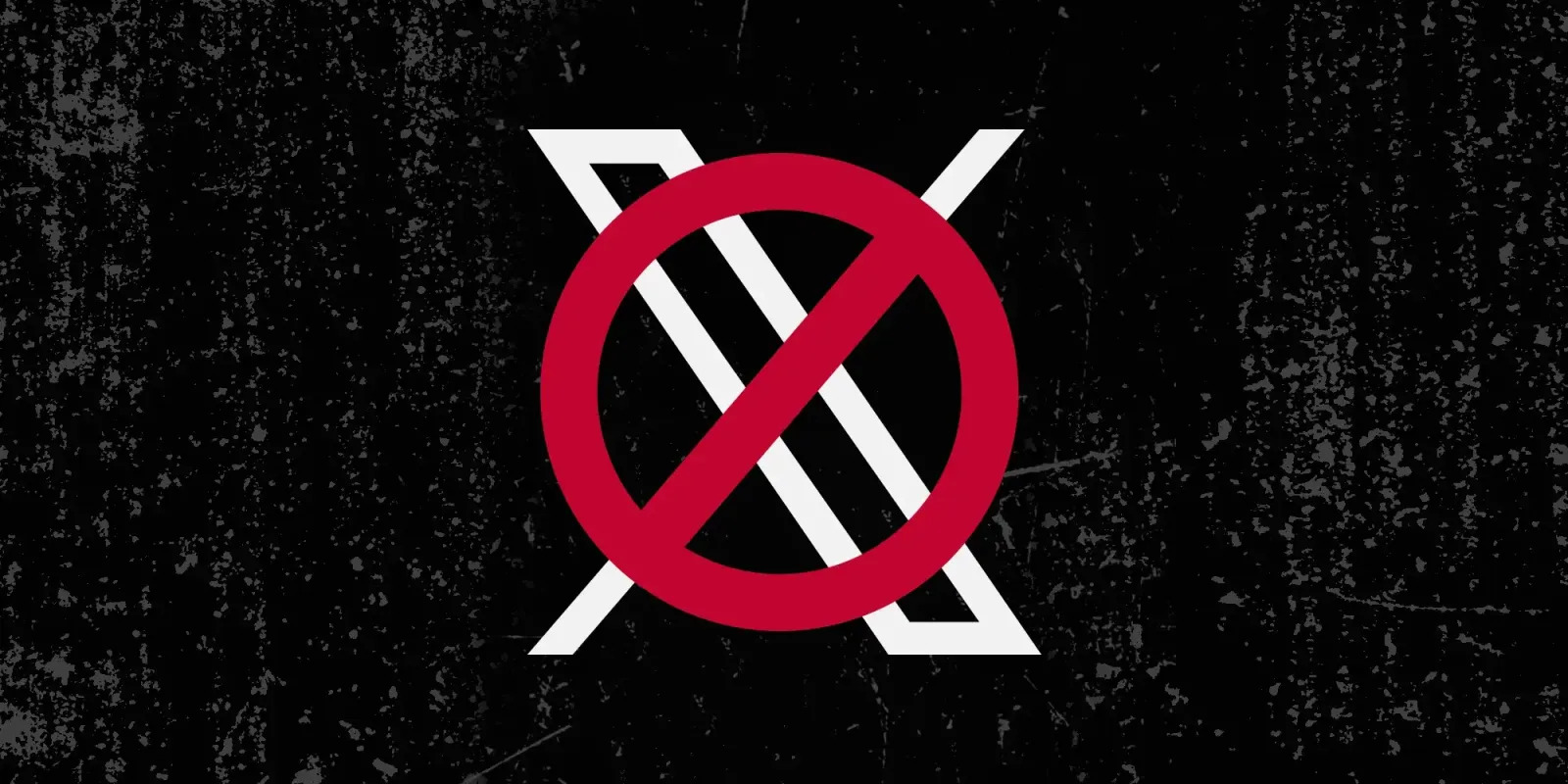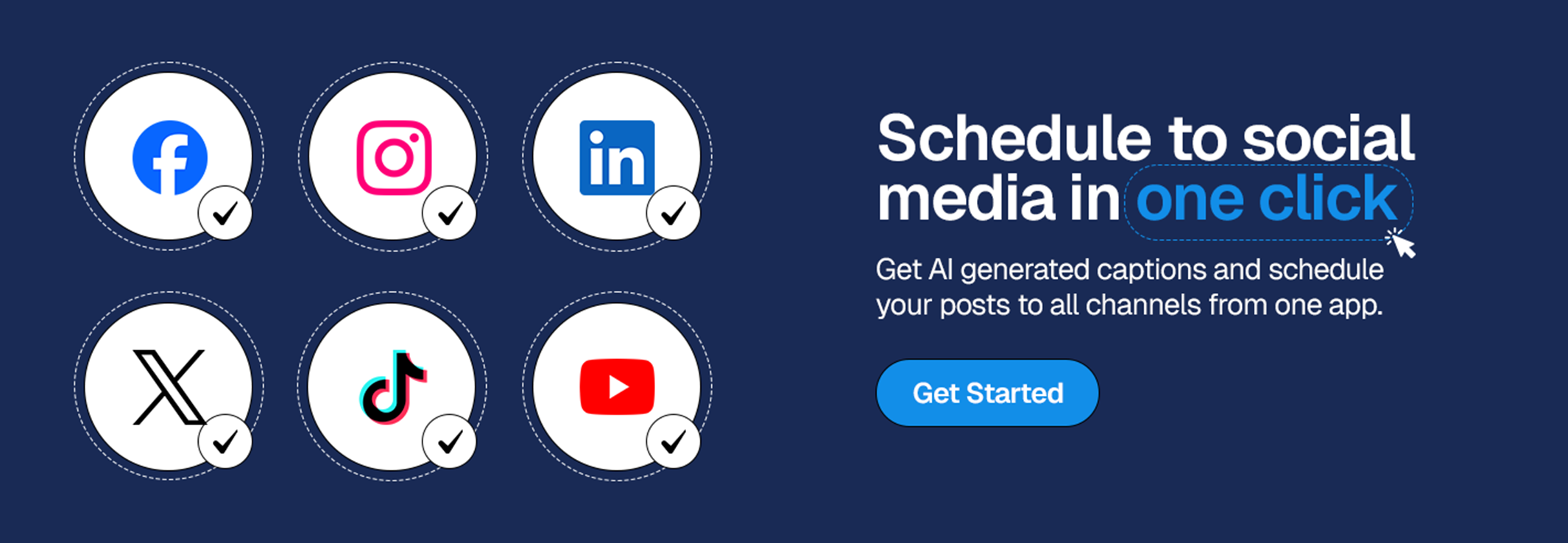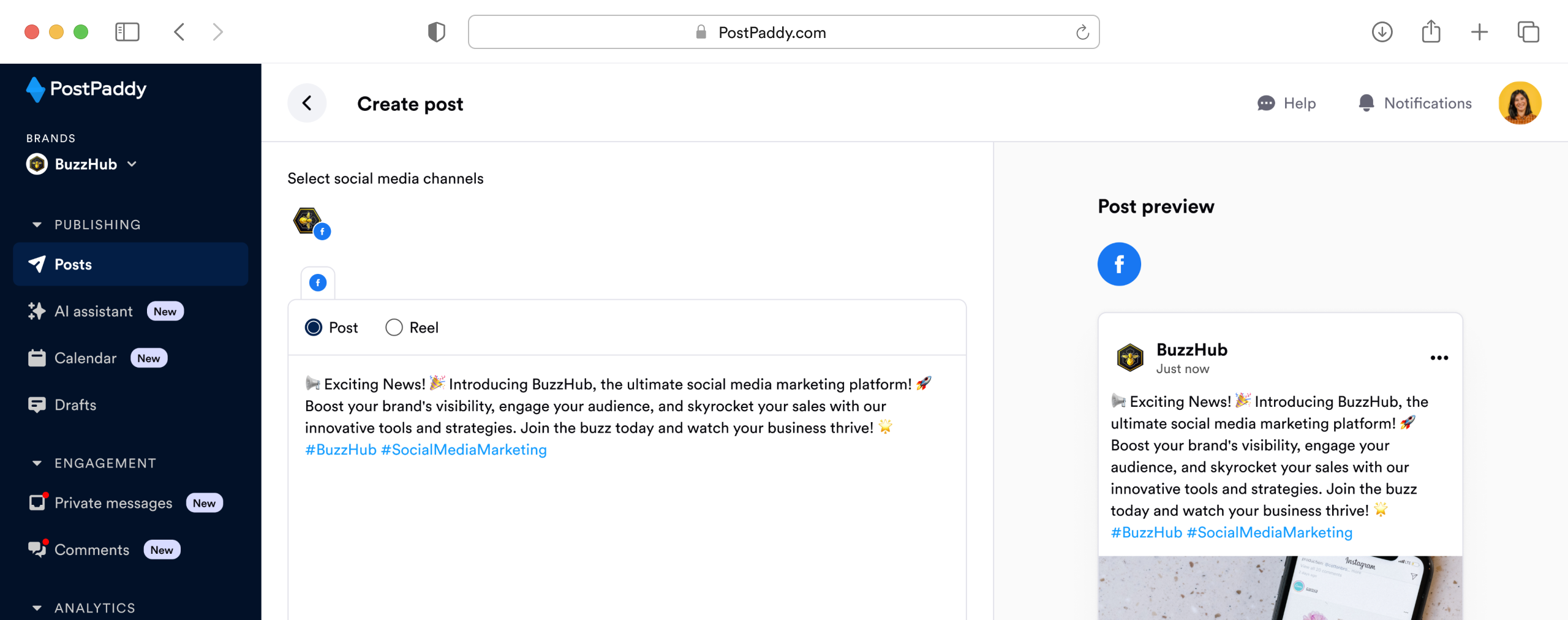How to Use AI to Grow Your Social Media Pages
From brainstorming post ideas to analyzing trends, AI can give you the edge you need to grow your social media presence. AI tools can help you create content your audience loves, target the right followers, and even respond to comments 24/7. Let’s dive in and see how AI can supercharge your social media strategy!